How to add annotations to a video
This guide will walk you through the process of how add annotations to a video using Openfish.
1. Select a video stream to watch and annotate
Go to https://openfish.appspot.com and click on "View streams"
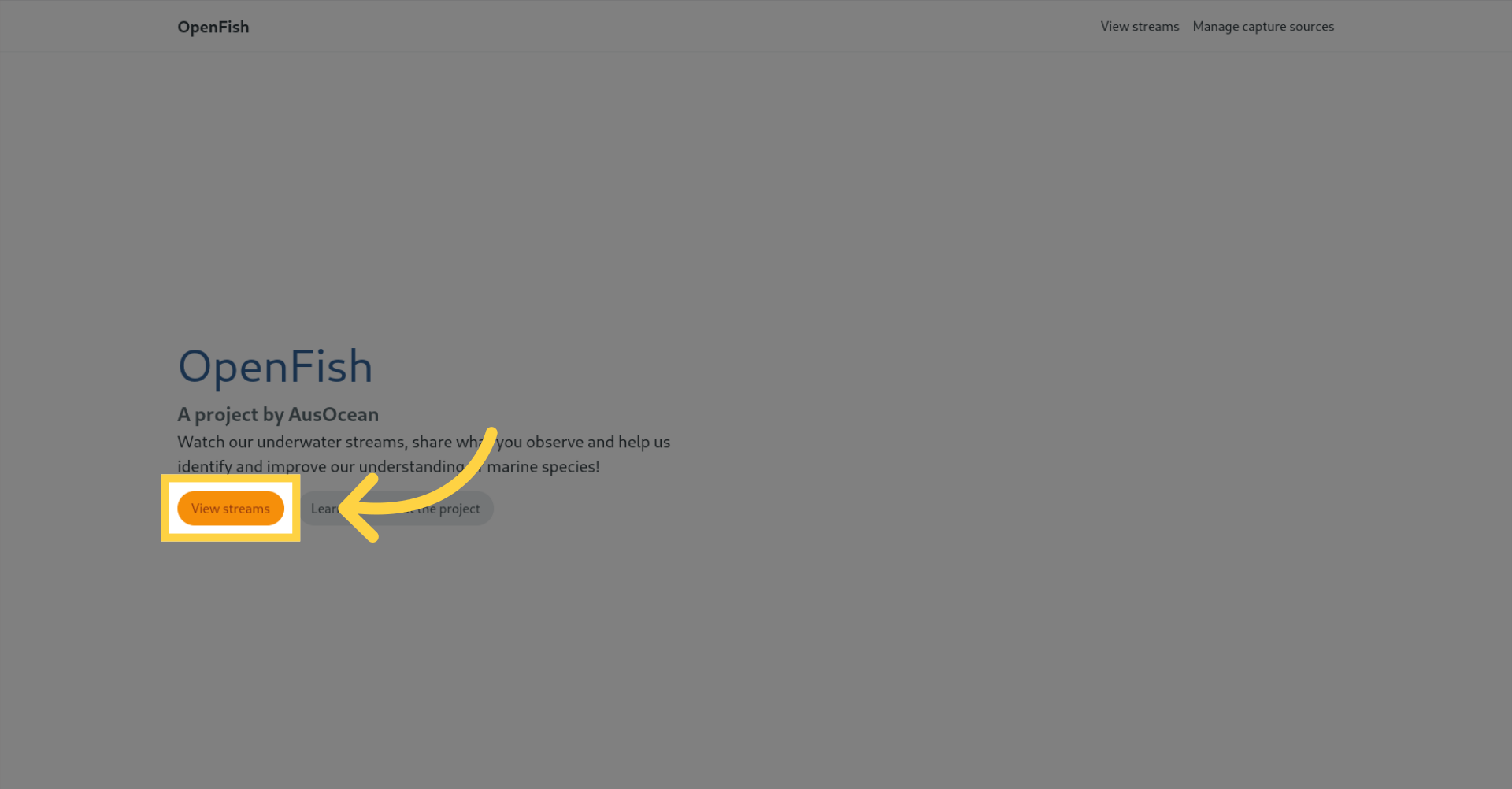
Select the stream you want to annotate
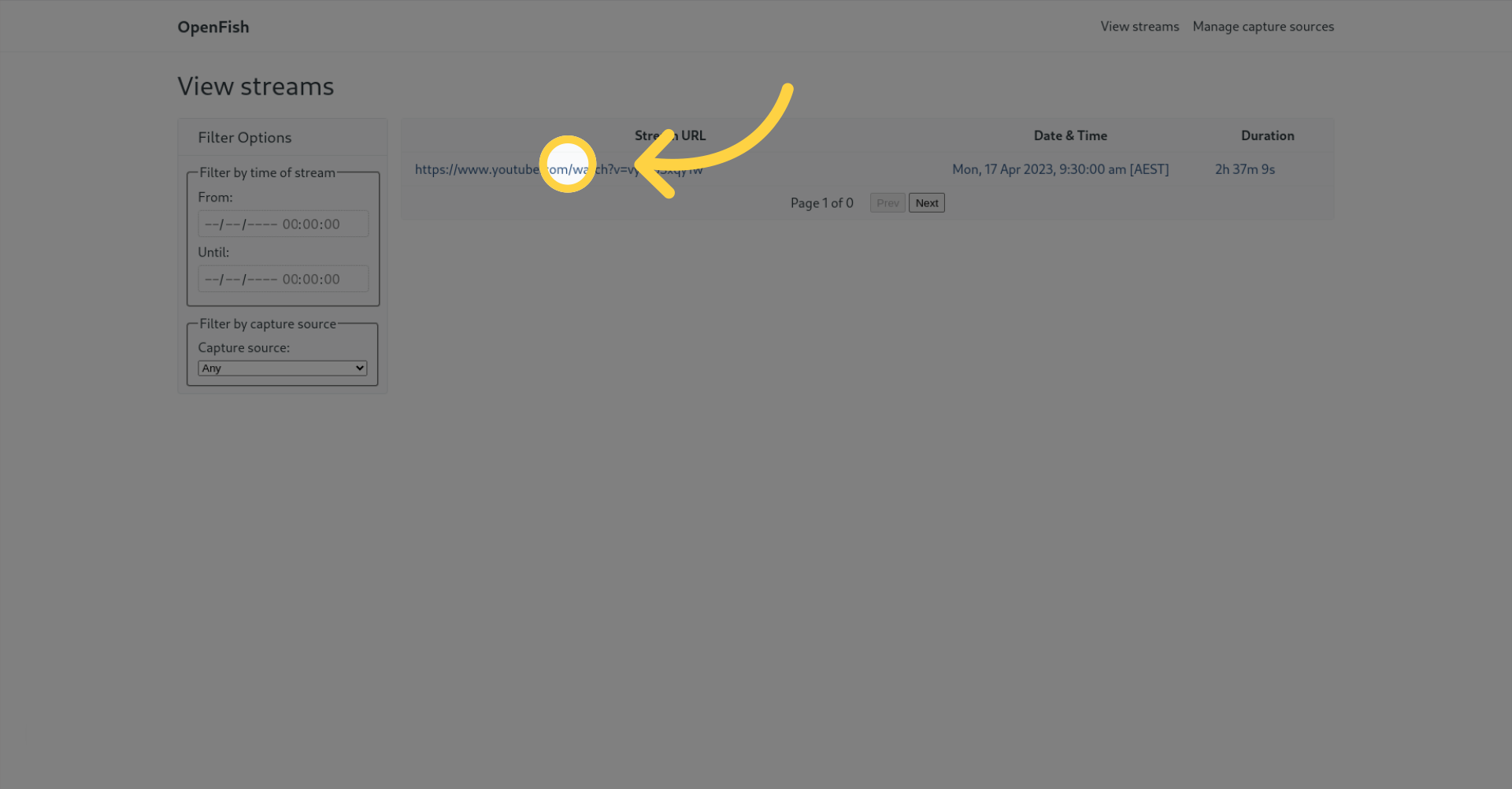
This will bring you to the watch page.
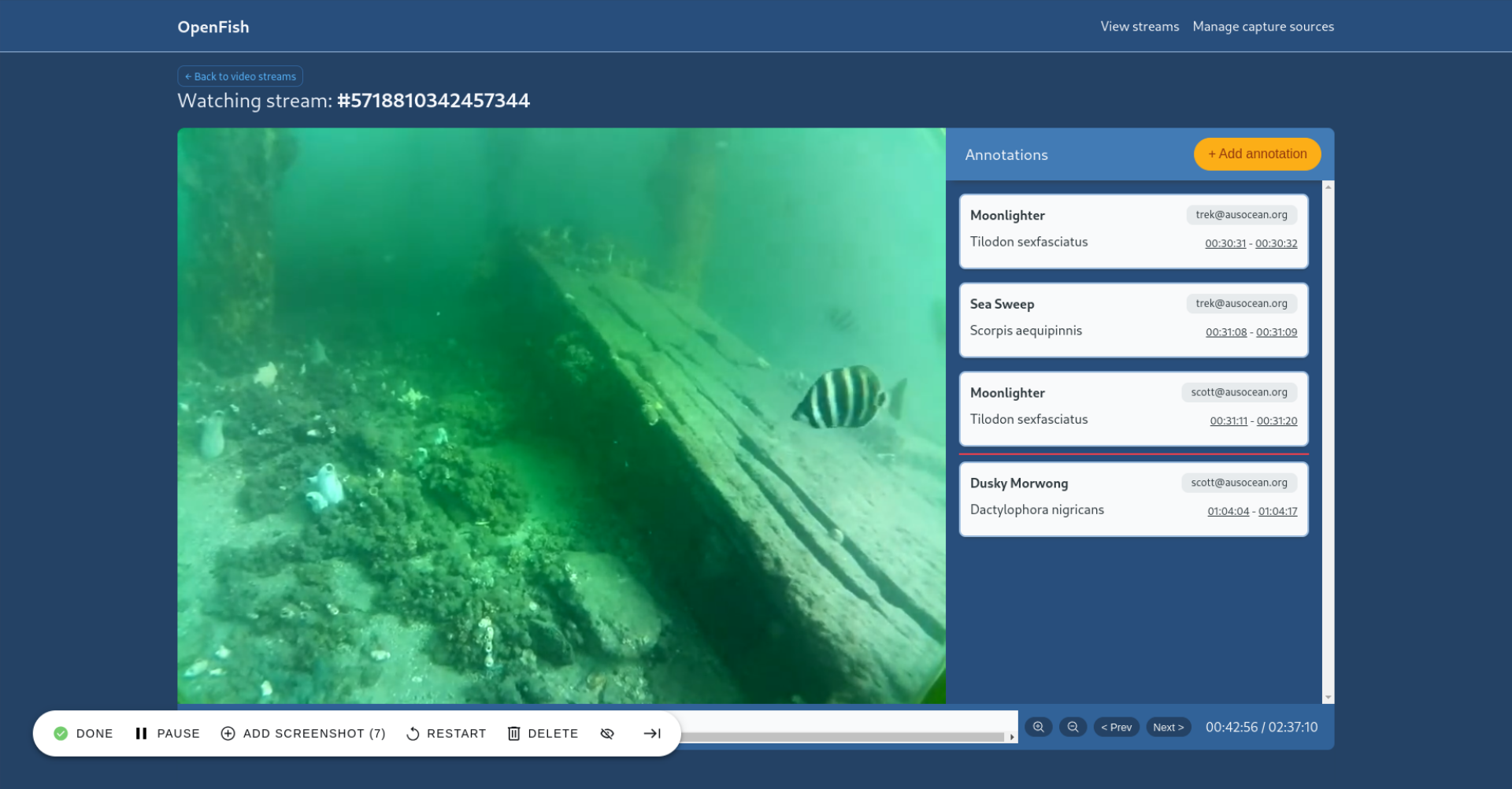
2. Add an annotation
When you spot something you want to annotate, click on "Add annotation".
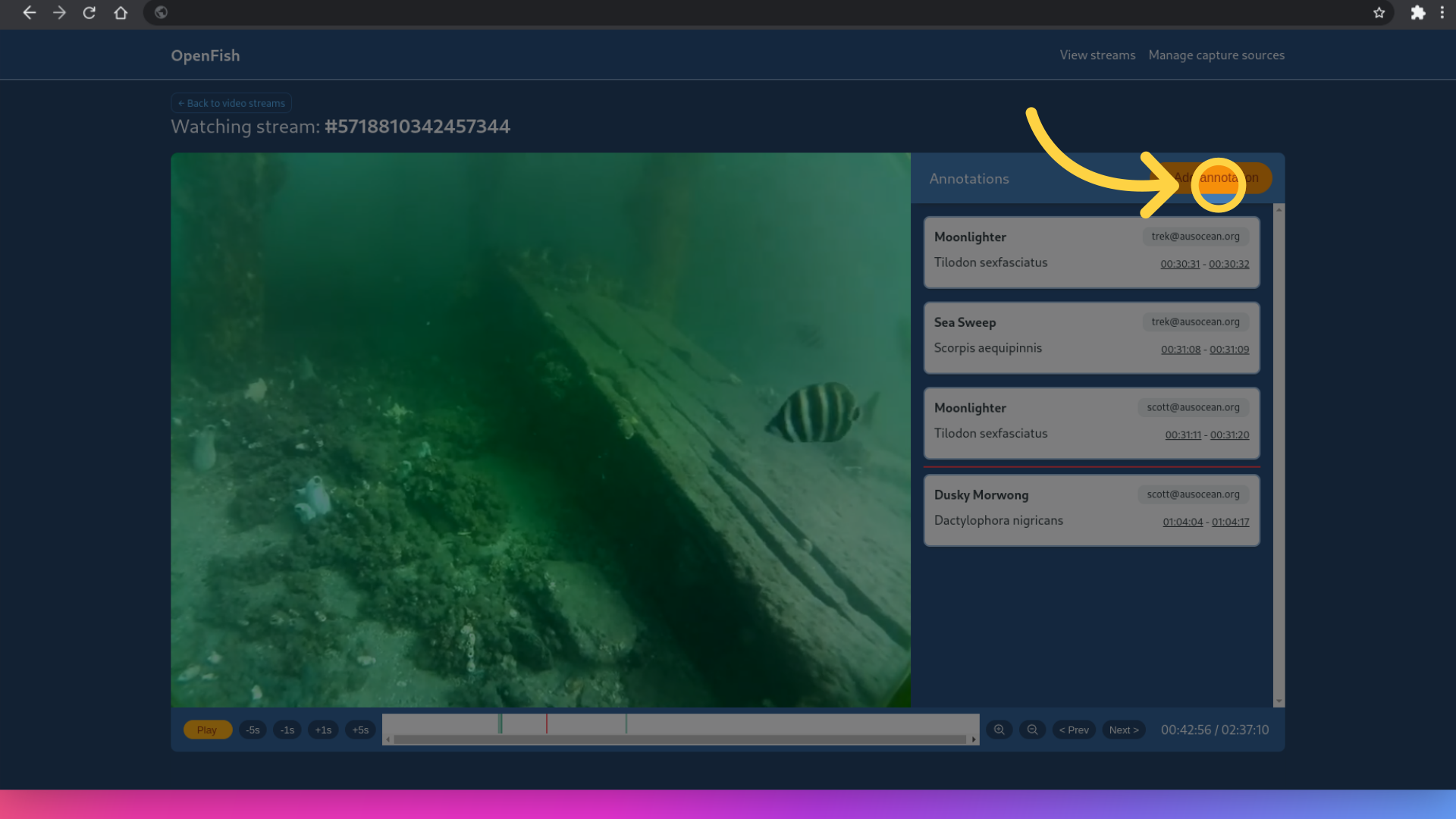
3. Creating a bounding box to track the fish
Click and drag to draw a box around the fish of interest. You can adjust the shape and size of the box by grabbing the corners or edges of the box with the mouse and dragging to a different position. You can move the position of the box by grabbing the centre of the bounding box with your mouse and dragging to a different position.
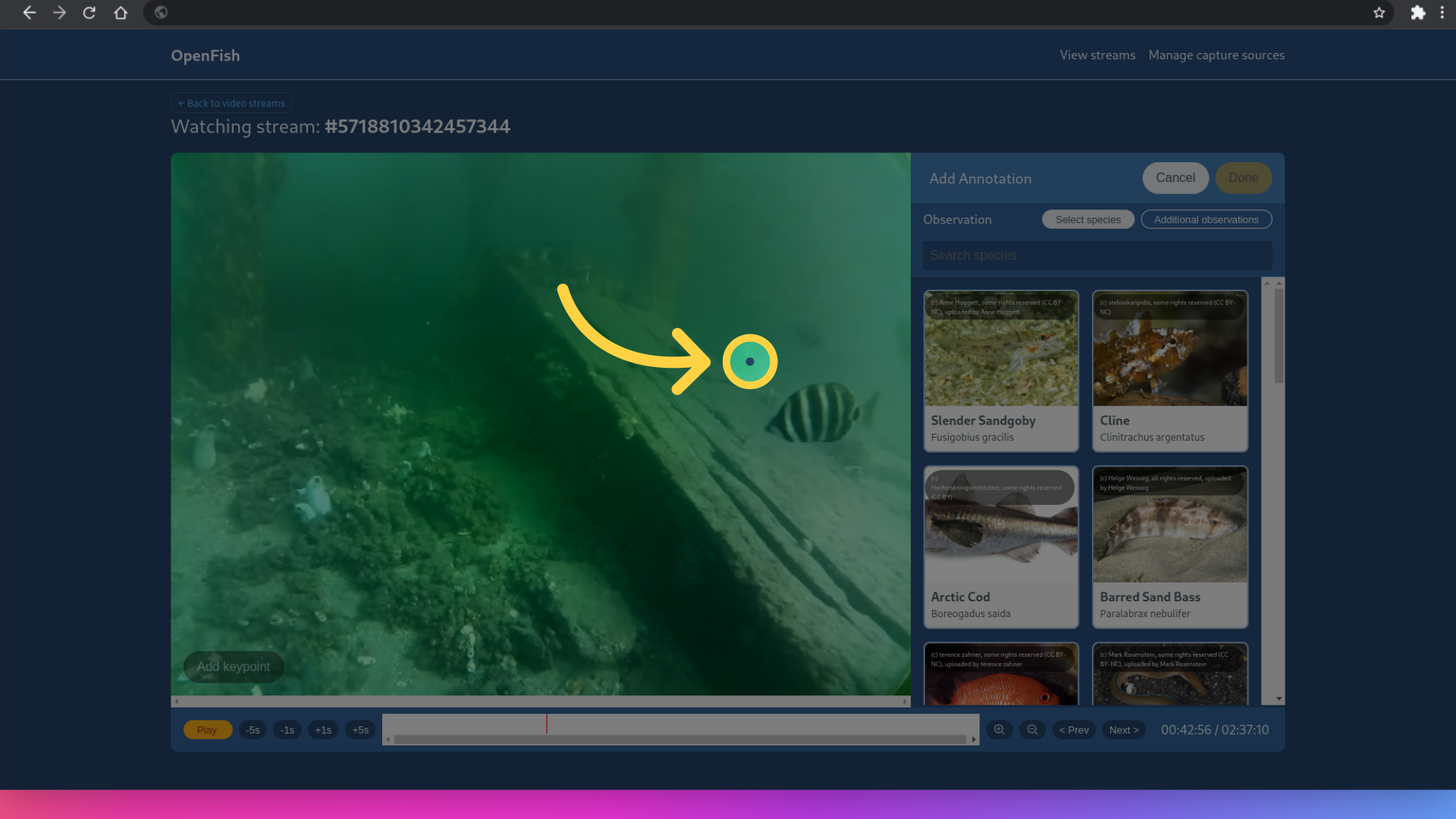
Confirm your bounding box by clicking on "Add keypoint".
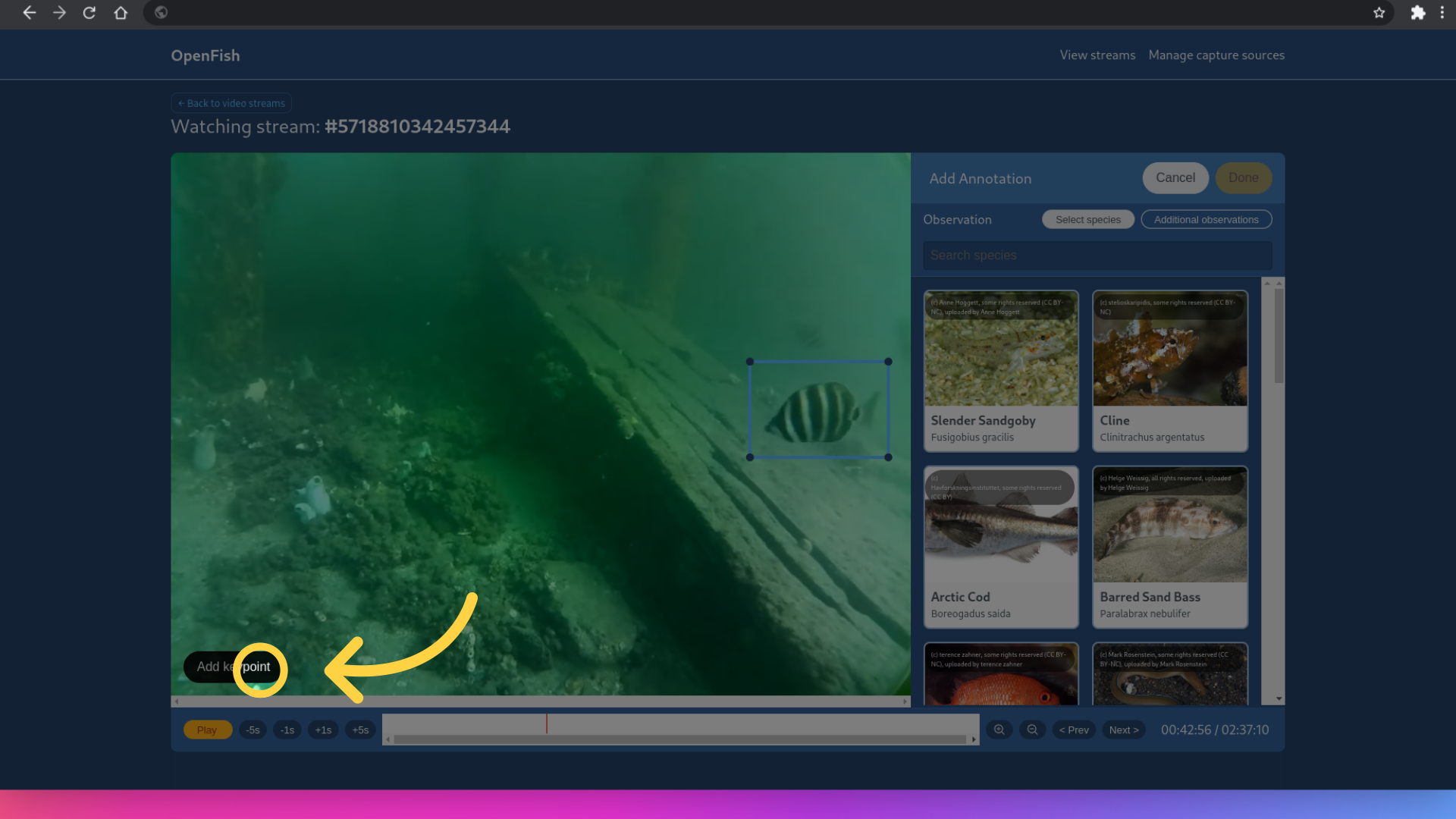
Click play to continue playing the video.
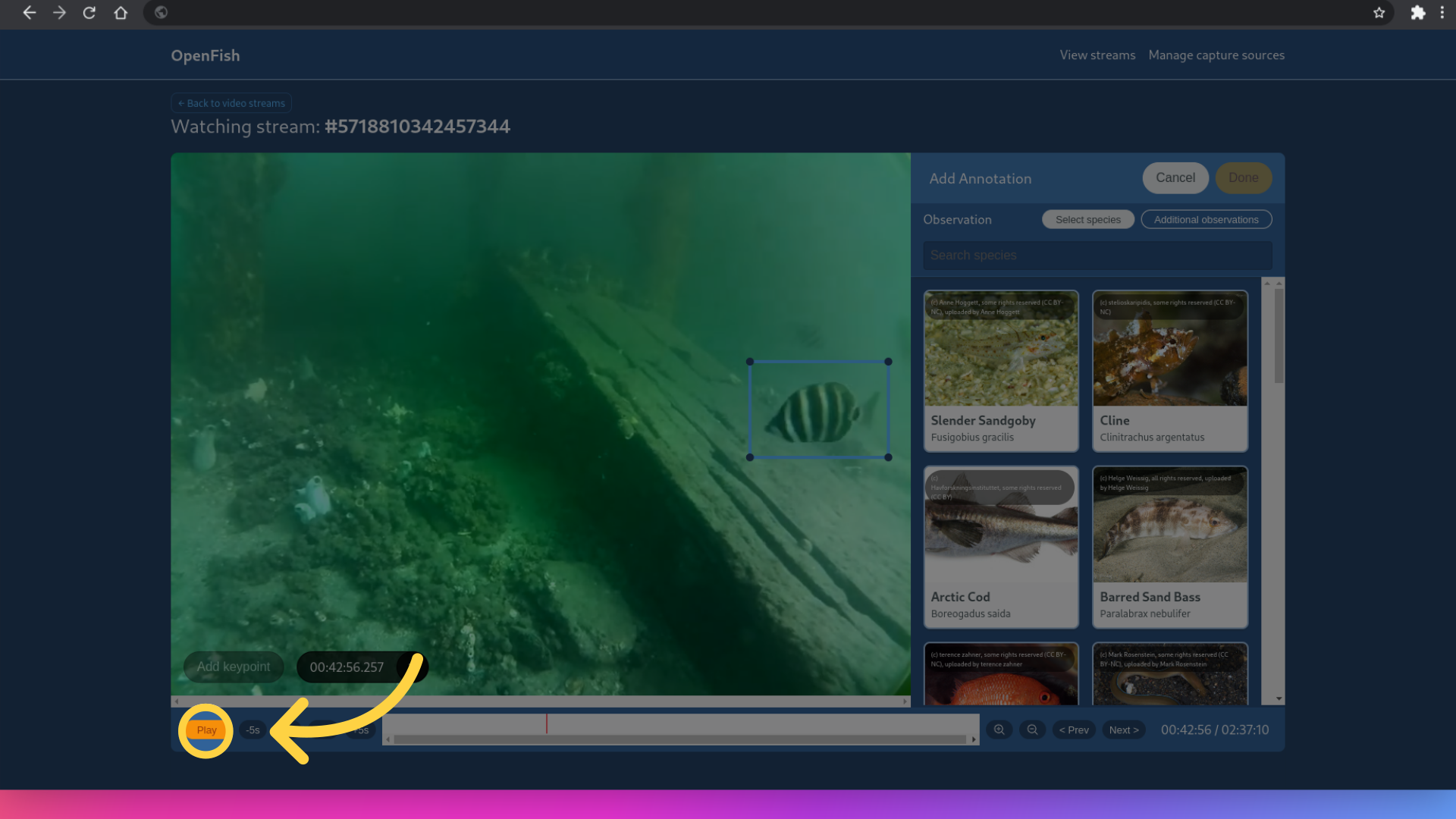
Pause the video once the fish has moved out of the frame of your bounding box.
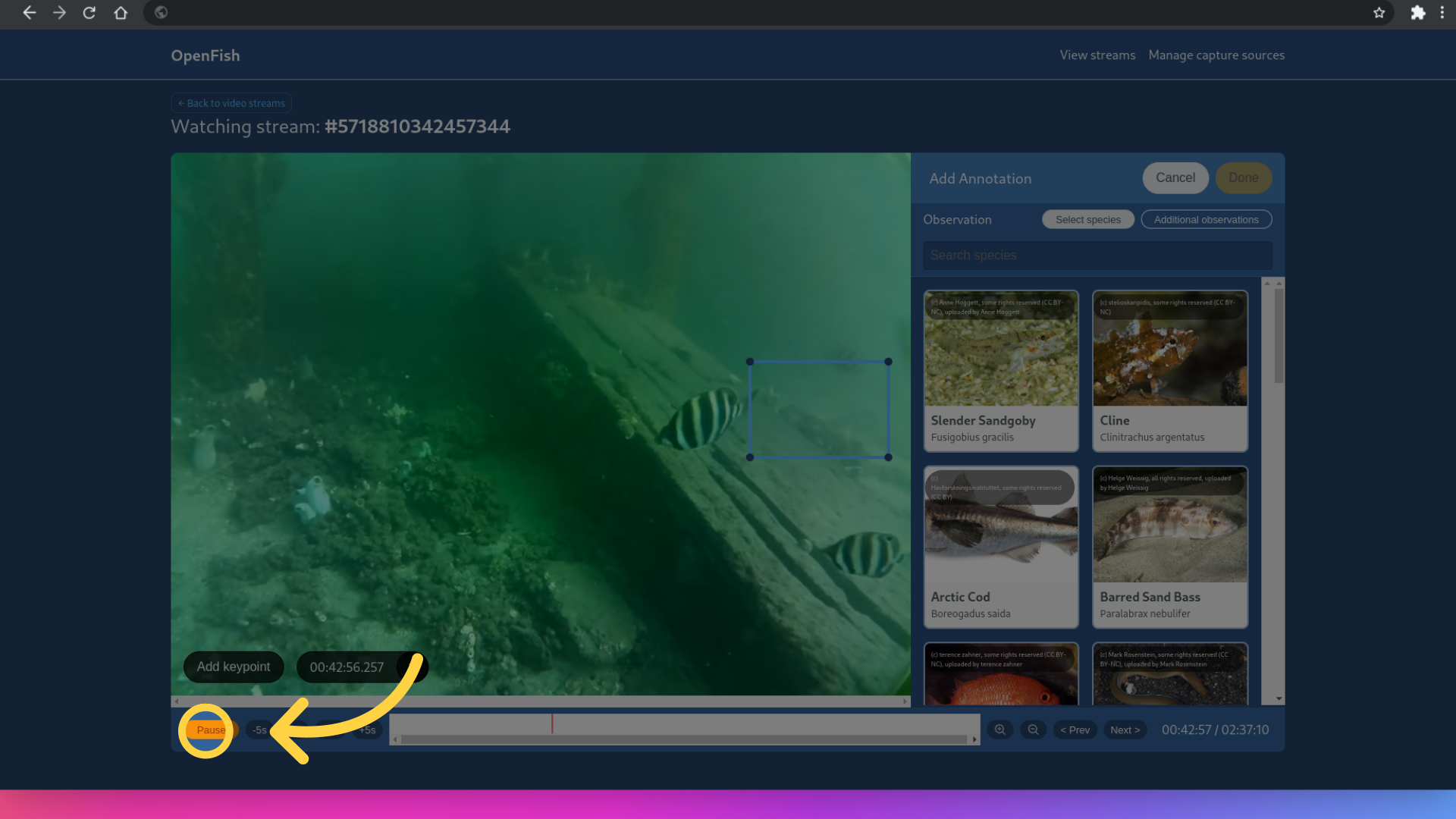
Adjust the position of your bounding box so that it is around the fish once again.
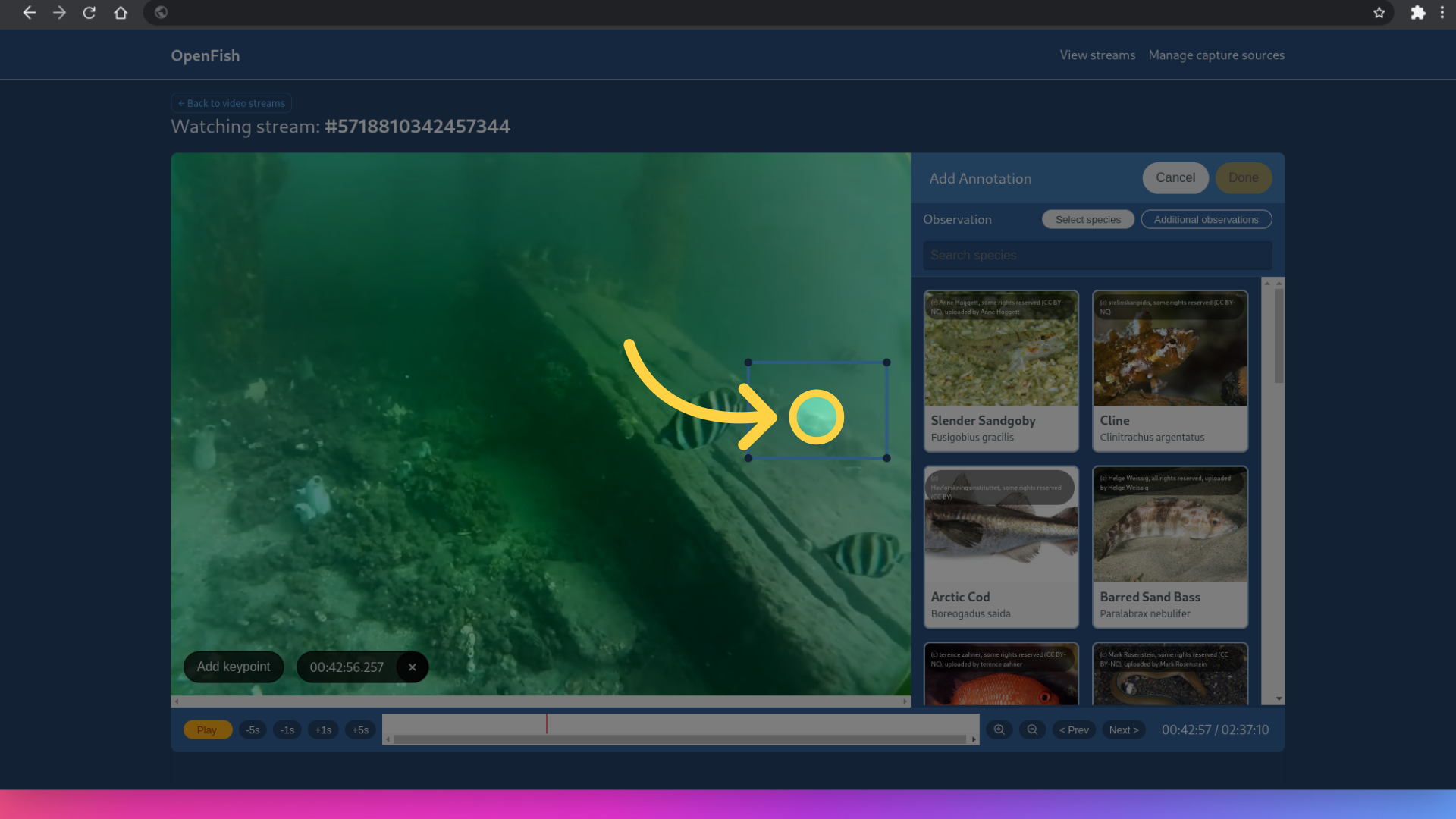
Click "Add keypoint" to add another keypoint.
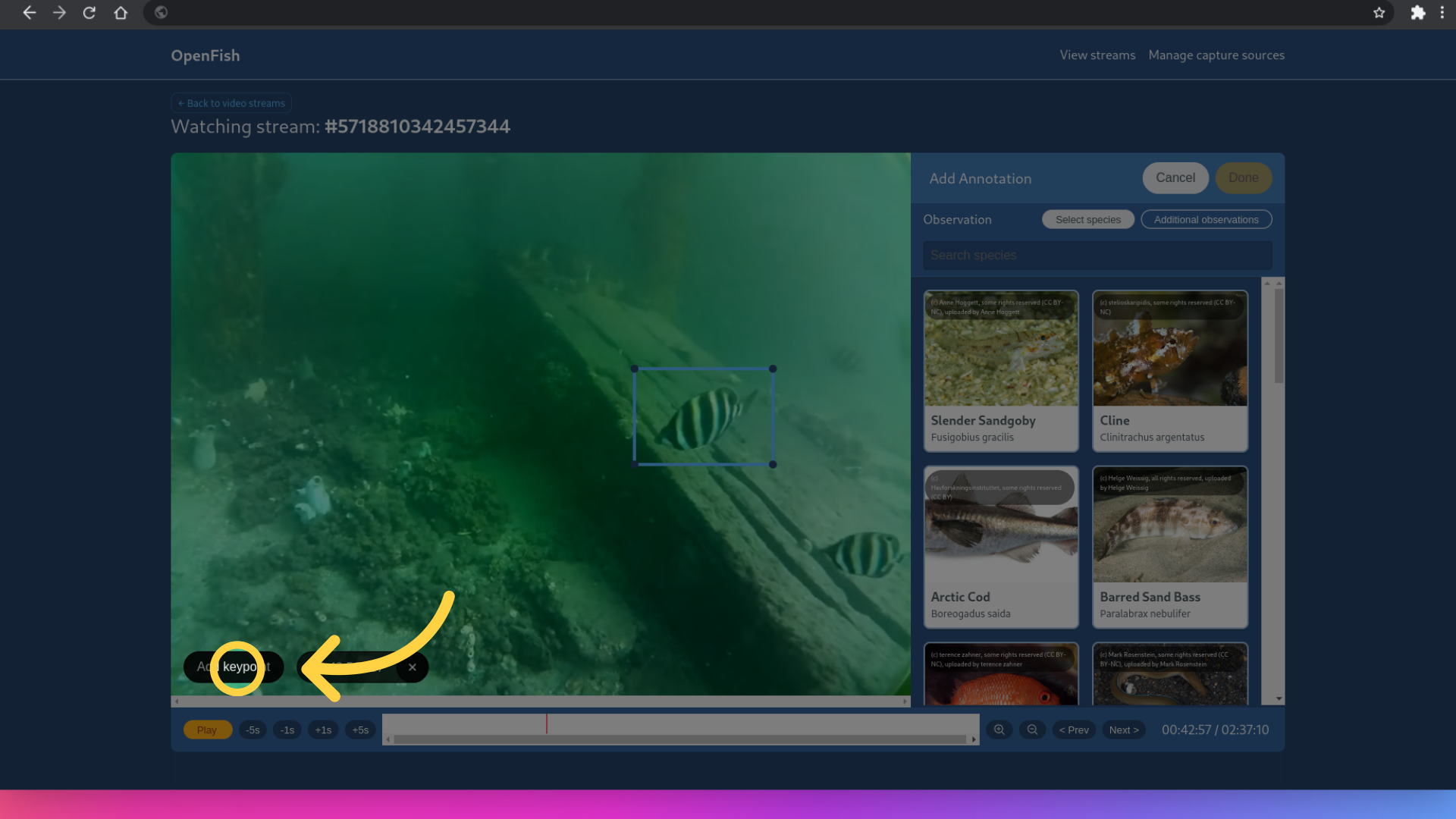
Repeat this until the fish moves out of frame of the video or moves far enough back from the camera that it is not easily identifiable at that distance.
4. Add your observation
Add an observation by clicking on the search box, and type the name of what you saw. Common or latin names are both acceptable.
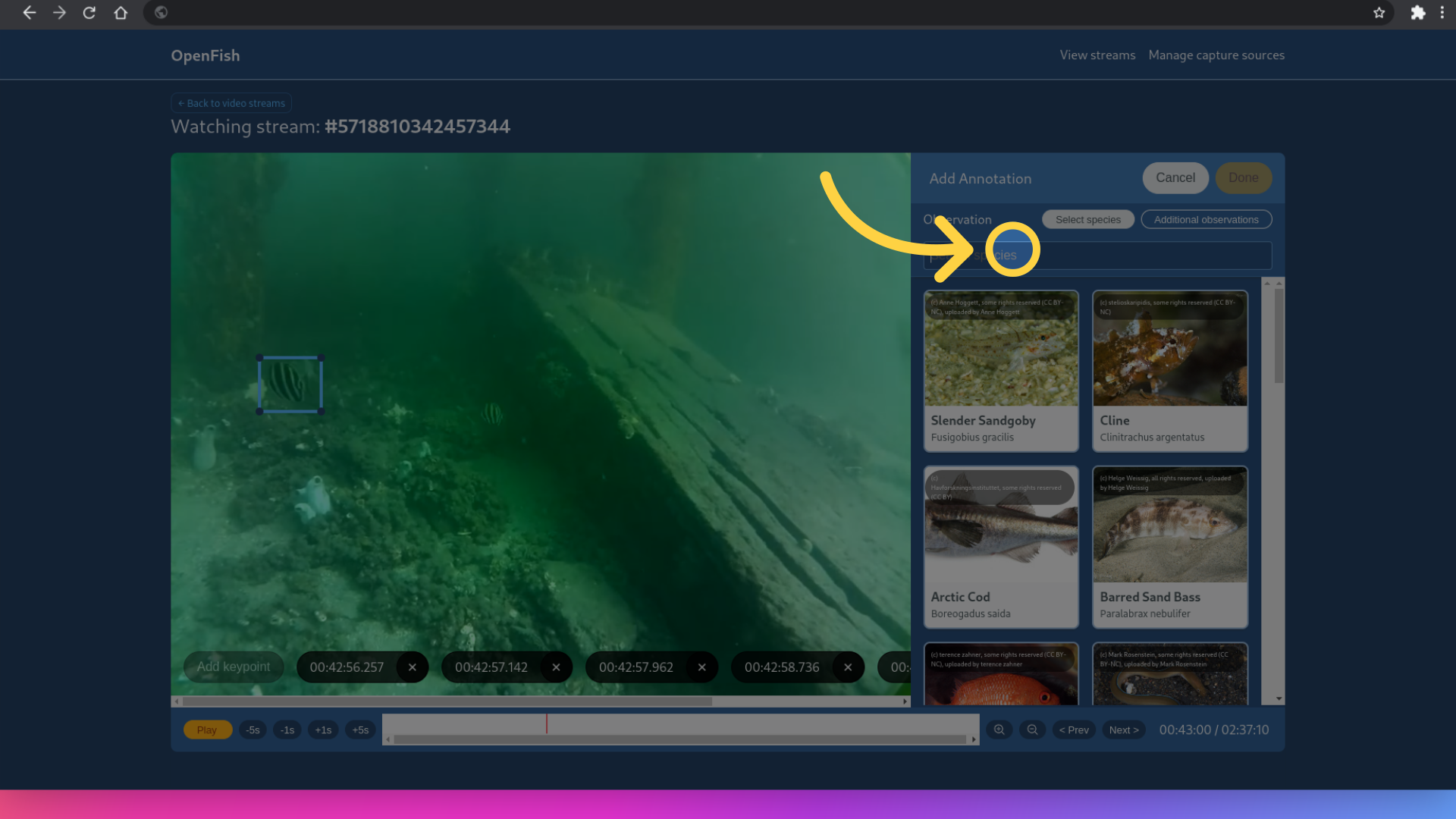
Here we are looking at a Moonlighter so I typed in moonlight and selected the species by clicking on the image.
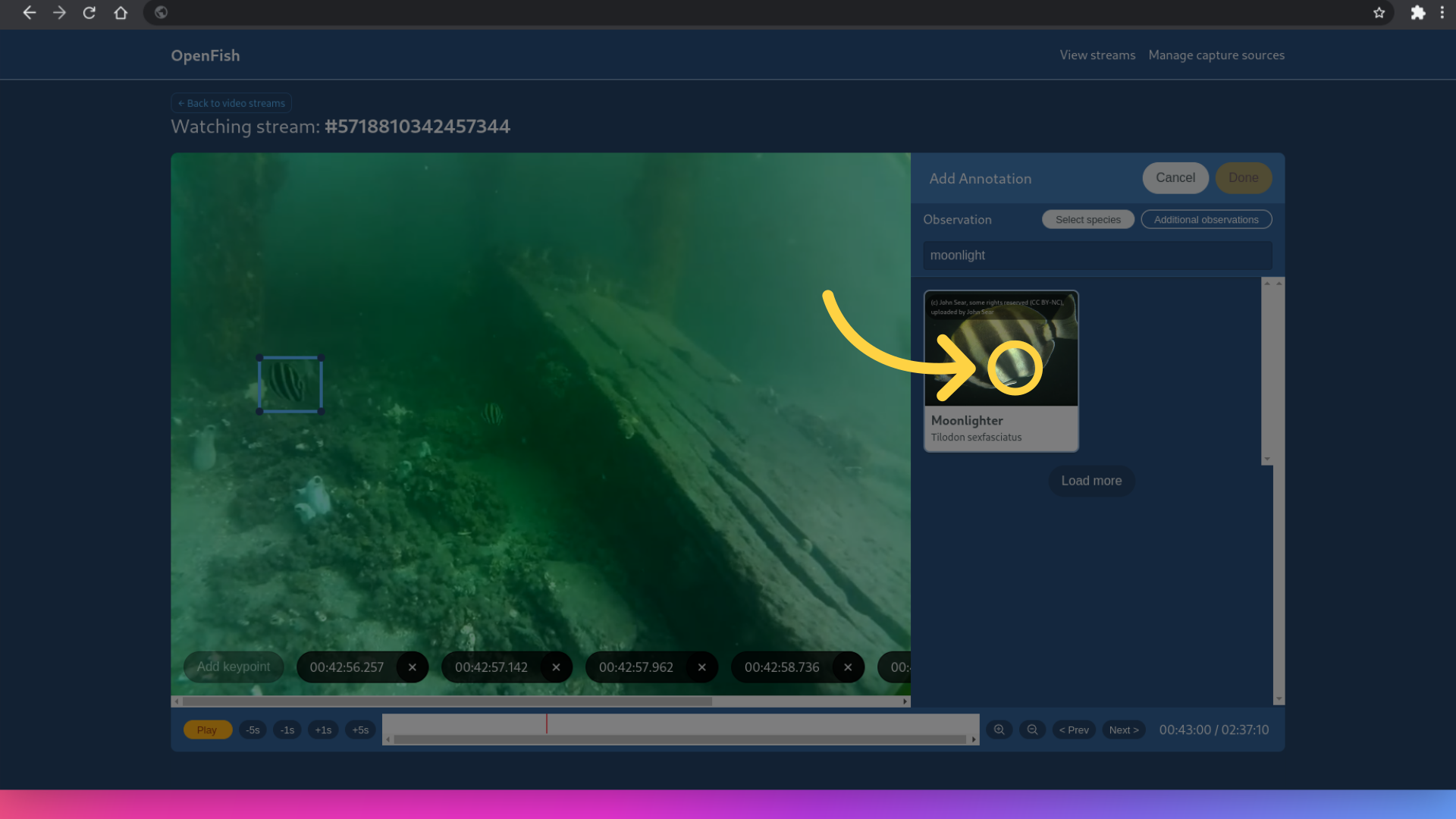
5. Submit your annotation
Click done to submit your annotation.
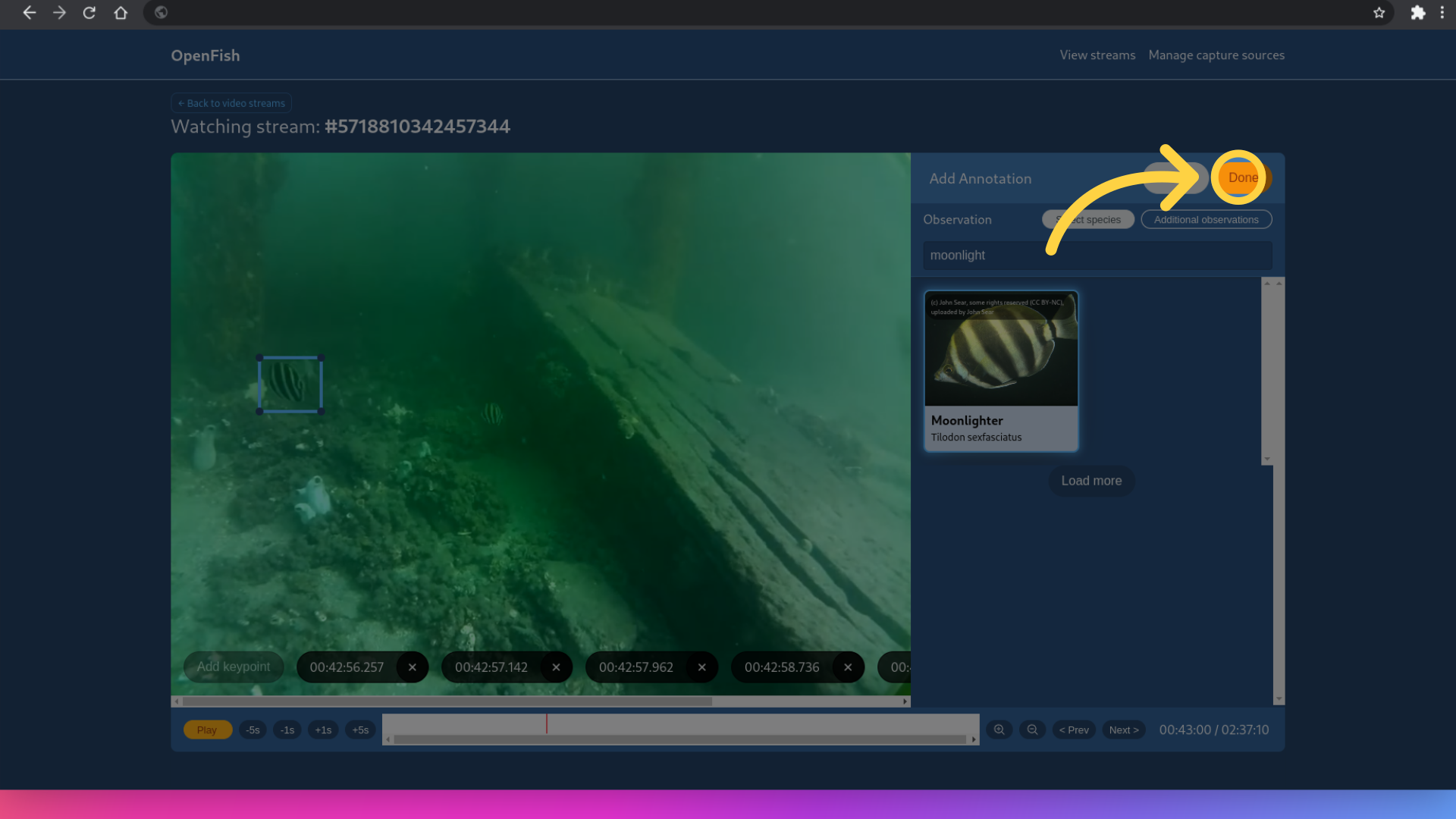
Congratulations, you have created your first annotation!